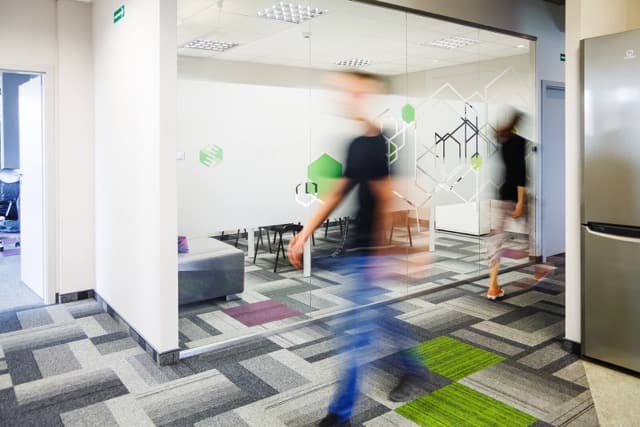By Dawid, May 14, 2021 · 3 min read
How to add an extension to Magento Marketplace?
Magento Marketplace is a very friendly and helpful platform to find extensions for Magento 2 without needing custom development, which is more expensive and time-consuming. But adding an extension by a software agency could be tedious and laborious.
When we created an extension, we didn’t anticipate that the more complicated part would be to place it on Magento Marketplace. To help other companies with this issue, we have created a step-by-step guide on how to add your extension to Magento Marketplace easily and swiftly.
Our additional observations that may not be clear in the documentation:
Code - The Easy Part
- Version selection: You may figure out the issue with version selection.
There is no possibility to set the subversion of the module so, theoretically, your module has to be compatible with all subversions of Magento, for example, 2.3.1 - 2.3.5p1 because you can set only M2.3 / M2.2 in the Magento connect panel. It's a big blocker because sometimes modules have to be different for each subversion, e.g. Our SMTP module is different for 2.3.2 - and 2.3.3 and 2.3.5p-1. So for Magento Connect requirements we have to ensure that the module will work with at least the last Magento subversion.
- 5 types of tests will test the module:
- Code Sniffer - Errors are not allowed. Warnings are allowed.
- Installation & Varnish Test.
- Manual QA.
- Virus check.
- Plagiarism test.
-
The package with the module shouldn’t contain any additional files like .gitignore etc. Please take care of it. Otherwise the module will not pass the test.
-
If you want to add the YOUR COMPANY_BASE module you should add it as a shared package in the Magento connect panel during module upload.
If you add a shared package, your module will work only by composer installation. Copying the package to app/code will not be possible because the downloaded module will not contain YOURCOMPANY_BASE.
Marketing - The Hard Part ;)
-
Icon - Please ensure that the text on the icon is 1:1 with the module name. Any other word/logo added to the icon except the company name will fail the review and you will have to wait a few weeks for another review.
-
Text - Remember to have a short description and a long description, according to the guide from point 4. If your extension integrates two different services, divide the long description into two paragraphs. In the first one, describe the external service your extension will integrate with. In the second one, describe how your extension will do that and the benefits of choosing your extension.
Example: Google Tag Manager by Hatimeria First paragraph: description of how Google’s Tag Manager works Second paragraph: describe how the extension you created works with Google Tag Manager, why it’s good to have it and the benefits for the user.
-
After the long description please add the “Account and pricing” section where you specify whether the solution you’re about to publish requires the user to set up any external accounts or it’s free/paid.
-
Ensure you follow the guide regarding the headings (H2, H3), spaces, bolded text, bullet points, etc.
Everything in this text was correct as of the day we added our extensions.
More about marketing read here and here.
User Guide, Reference Manual, or Installation Guide
At least 1 document required, size 5MB or less, in PDF format.
Very helpful Guide from Magento on how to make a description - see attached.
Would you like to innovate your ecommerce project with Hatimeria?

Orchestra man. After working hours, funk and soul musician - ask, maybe he will agree to play at your event! When he doesn’t save the world by coding and doesn’t play music, he develops s fashion brand mainly from the side of business management, optimization of processes and costs.
Read more Dawid's articles